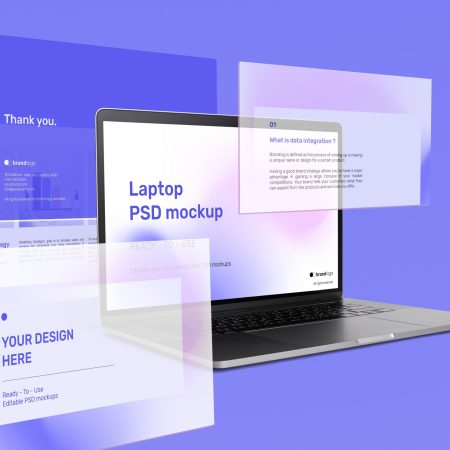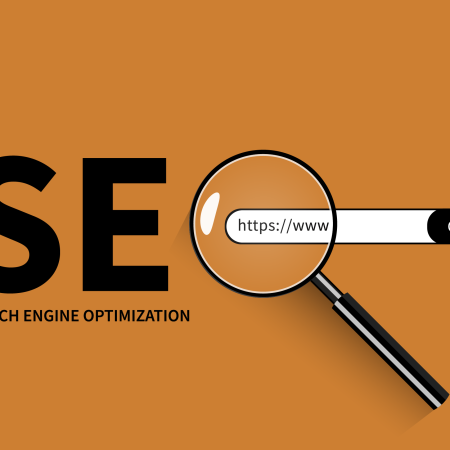Hosting a Virtual Event in WordPress: A Step-by-Step Guide
Hosting a virtual event in WordPress can be a great way to engage with your audience remotely. Whether you’re organizing a webinar, conference, or workshop, WordPress offers various tools and plugins to help you streamline the process. In this article, we will guide you through the steps to host a virtual event in WordPress.
Step 1: Choose a Virtual Event Plugin
The first step is to select a plugin that will help you manage your virtual event. There are several options available, such as Event Espresso, The Events Calendar, and WP Event Manager. These plugins provide features like event registration, ticketing, event schedules, and more. Research and compare different plugins to find the one that best suits your needs.
Step 2: Set up Event Details
Once you’ve installed and activated the plugin, set up the details of your virtual event. This includes the event title, date, time, description, and any other relevant information. Some plugins also allow you to create event categories and tags to help with organization.
Step 3: Customize Your Event Page
WordPress allows you to customize the appearance of your event page to match your brand identity. You can choose from various WordPress themes or use page builders like Elementor or Divi to create a unique and visually appealing event page. Incorporate images, videos, and engaging content to attract attendees.
Step 4: Enable Registration and Ticketing
To manage attendee registrations, enable a registration form or ticketing system provided by your chosen plugin. This will allow users to sign up for your event and receive confirmation emails with event details and access instructions.
Step 5: Set up Virtual Event Tools
Integrate virtual event tools like Zoom, GoToWebinar, or Google Meet with your WordPress site. These tools provide video conferencing and live streaming capabilities for your virtual event. Configure the settings to generate unique meeting links or access codes that will be sent to registered attendees.
Step 6: Promote Your Virtual Event
Use various marketing strategies to promote your virtual event. Leverage social media platforms, email newsletters, and your website to spread the word. Create visually appealing graphics, write compelling content, and offer incentives to encourage registration and attendance.
Step 7: Test and Rehearse
Before the actual event, conduct thorough testing and rehearsals to ensure everything is working as expected. Test the registration process, virtual event tools, and check for any technical issues. Rehearse presentations and run through the event schedule to iron out any potential hiccups.
Step 8: Host Your Virtual Event
On the day of the event, be present and engaged with your attendees. Start with a brief introduction and overview of the event. Conduct presentations, Q&A sessions, and interactive activities as planned. Monitor the chat or comment section to address any queries or concerns from participants.
Step 9: Follow Up
After the event, send a follow-up email to your attendees. Thank them for their participation and provide them with any resources, recordings, or additional information related to the event. Encourage feedback and suggestions for future events.
By following these steps, you can successfully host a virtual event in WordPress. Utilize the available tools, customize your event page, and promote your event to attract attendees. With proper planning and execution, your virtual event can be a memorable and rewarding experience for both you and your audience.