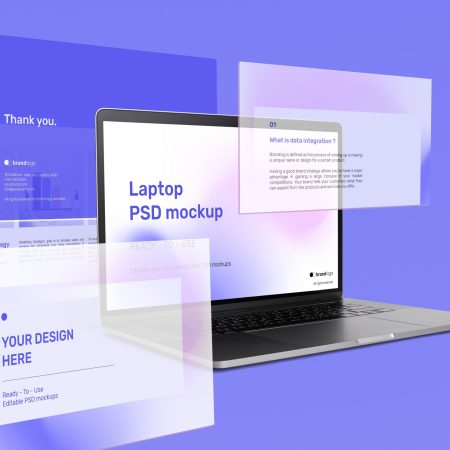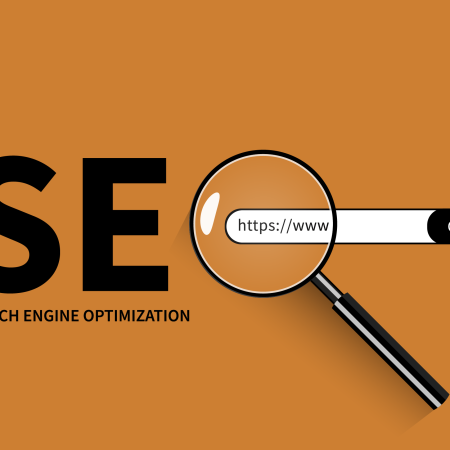How to Find Product IDs in WooCommerce: A Beginner’s Guide
When working with WooCommerce, it’s important to know how to find the product ID. The product ID is a unique identifier that is assigned to each product in your WooCommerce store. It is often used in tasks such as creating customizations, managing inventory, and troubleshooting issues. In this beginner’s guide, we will walk you through different methods to easily find the product ID in WooCommerce.
1. Finding the Product ID on the Product Edit Page:
– Log in to your WordPress admin dashboard.
– Go to “WooCommerce” and select “Products.”
– Click on the product you want to find the ID for.
– On the product edit page, you can find the product ID displayed in the URL of your browser’s address bar. It will be something like “post=1234,” where 1234 is the product ID.
2. Finding the Product ID in the Product List:
– Log in to your WordPress admin dashboard.
– Go to “WooCommerce” and select “Products.”
– Hover over the product you want to find the ID for.
– In the bottom left corner of your browser, you will see a URL preview. The product ID will be displayed as a number at the end of the URL.
3. Finding the Product ID in the Database:
– Access your hosting control panel and navigate to phpMyAdmin.
– Select the database associated with your WooCommerce store.
– Locate and click on the “wp_posts” table.
– Look for the product you want to find the ID for and find its corresponding row. The product ID can be found under the “ID” column.
4. Using a Plugin:
– Install and activate a plugin like “Product ID for WooCommerce.”
– Once activated, you can find the product ID displayed on the product edit page in the WordPress admin dashboard.
Knowing how to find the product ID in WooCommerce will help you effectively manage your store, troubleshoot issues, and perform various customizations. Whether you prefer using the WordPress admin dashboard, accessing the database, or using a plugin, there are multiple ways to easily find the product ID.